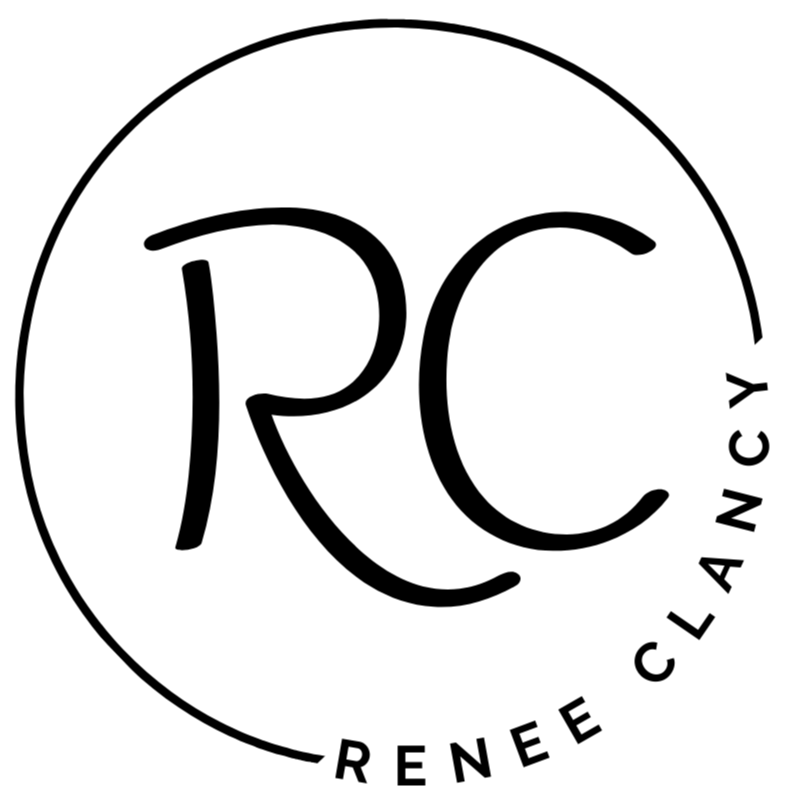How to Publish a Journal on Amazon KDP (Beginner-Friendly Step-By-Step Guide)
Oct 26, 2025
SEO-Optimized Introduction
If you want to publish a journal on Amazon KDP but don’t know where to start, this guide will walk you through every step—from research and book design to cover creation, upload, pricing, and hitting “publish.” Amazon KDP is one of the easiest ways to start earning passive income online, and beginners can create profitable journals, planners, and notebooks without any prior experience. In this tutorial, you’ll learn the exact process I use to publish low-content books on Amazon so you can start your own self-publishing journey with confidence.
What Is Amazon KDP?
Amazon KDP (Kindle Direct Publishing) is Amazon’s free self-publishing platform. You can publish:
-
eBooks
-
Paperbacks
-
Hardcovers
And you can choose from multiple types of books, including:
| Type | Examples | Difficulty |
|---|---|---|
| Low-Content | Journals, planners, notebooks | Beginner-friendly |
| Medium-Content | Coloring books, word searches, activity books | Intermediate |
| Standard Content | Novels, memoirs, guides | Advanced |
KDP uses print-on-demand, which means books are printed only when someone buys them. No inventory. No storage. No bulk printing.
Step 1: Set Up Your KDP Account
-
Go to kdp.amazon.com
-
Sign in with your existing Amazon login (or create a new one for your business)
-
Complete:
-
Tax Information
-
Bank Account Details
-
Individual or Business Selection
-
Once your profile is complete, you’re ready to create your first book.
Step 2: Research Your Journal Niche
-
Go to Amazon.com
-
Search for ideas like:
“daily journal for women,” “gratitude journal,” “mindfulness journal,” etc. -
Analyze:
-
Demand (reviews)
-
Competition
-
Price range
-
Style
-
-
Avoid listings with spiral binding or leather covers (KDP doesn’t offer those)
Optional tool: KDP Spy for estimated monthly revenue.
Step 3: Create the Interior in Canva
-
Go to Canva.com
-
Create a custom page size: 6 x 9 in
-
Design your layout:
-
Space for writing
-
Prompts
-
Date area
-
-
Duplicate pages until you reach your desired length (100–365 pages)
-
Export as PDF Print (high quality, black & white)
Pro Tip: Use ChatGPT to generate journal prompts for unique daily pages.
Step 4: Create Your Cover Using the KDP Template
-
Open the KDP Cover Calculator
-
Enter:
-
Trim size: 6 x 9
-
Page count
-
Black and white interior
-
-
Download the template
-
Upload into Canva and design your front, spine, and back cover
-
Export as PDF Print
Step 5: Upload to Amazon KDP
In your KDP Bookshelf:
-
Click Create → Paperback
-
Enter your title, subtitle, and description (use keywords)
-
Select your categories
-
Upload:
-
Interior PDF
-
Cover PDF
-
-
Launch the KDP Previewer and approve
-
Set your price and royalties
Click Publish and wait for Amazon’s review (24–72 hours).
Step 6: Promote Your Journal
Drive traffic using:
-
Pinterest
-
TikTok or Reels
-
YouTube
-
Email list
-
Your blog or website
Final Thoughts
Publishing on Amazon KDP is one of the simplest ways to create long-term passive income. Once you understand the workflow, you can repeat the process to build an entire catalog of books that continue to sell month after month.